本文共 8960 字,大约阅读时间需要 29 分钟。
前言
在现有的HDFS中,为了保证元数据的高可用性,我们可以在配置项dfs.namenode.name.dir中配置多个元数据存储目录来达到多备份的作用。这样一来,如果其中一个目录文件损坏了,我们可以选择另外可用的文件。那么问题来了,如果所有备用的元数据都损坏了,不能用了,这个时候怎么办,那么是否就意味着集群就永远启动不起来了呢?这将会是一个多么糟糕的结果啊。在这里,我们就要引出本文的主题:HDFS的数据恢复模式(Recovery Mode)。
HDFS数据恢复模式概述
HDFS数据恢复模式的使用场景如前文中所提到的,当系统遭遇到硬件问题或软件层面的问题导致文件损坏,从而导致NameNode无法正常启动,这个时候数据恢复模式就派上用场了。更全面地来说,HDFS数据恢复模式实质上是一种元数据自我恢复的启动模式。所以它并不是DataNode上真实数据的恢复,这一点可能容易被人误解。
其次,数据恢复针对的情况是损坏状态下的editlog,而不是fsImage,fsImage是恢复后生成的。
HDFS数据恢复模式原理
当editlog文件损坏的时候,如果我们启动了NameNode,很显然NameNode会在apply editlog的时候抛出异常,从而导致NameNode启动失败。而在Recovery Mode模式下,NameNode则会智能地跳过这些错误情况,从而保证NameNode启动成功。在启动完NameNode之后,它会生出一个新的Fsimage,然后再次退出,下次集群管理员就可以正常的方式来启动集群了,因为此时用的是新的fsImage。图示过程如下:
 图 1-1 HDFS数据恢复模式原理图
图 1-1 HDFS数据恢复模式原理图 HDFS数据恢复模式核心代码的实现
本节我们从代码层面来学习HDFS数据恢复模式是如何实现的,主要涉及到的类有NameNode,FSNamesystem,FSImage,FSEditLogLoader。
数据恢复模式的启动入口是hdfs namenode -recover命令,相应地就对应到了NameNode的处理方法,代码如下:
public static NameNode createNameNode(String argv[], Configuration conf) throws IOException { LOG.info("createNameNode " + Arrays.asList(argv)); if (conf == null) conf = new HdfsConfiguration(); // Parse out some generic args into Configuration. GenericOptionsParser hParser = new GenericOptionsParser(conf, argv); argv = hParser.getRemainingArgs(); // Parse the rest, NN specific args. StartupOption startOpt = parseArguments(argv); ... switch (startOpt) { case FORMAT: { ... case RECOVER: { // reconver参数对应的启动模式 NameNode.doRecovery(startOpt, conf); return null; } ... 然后我们进入doRecovery方法,
private static void doRecovery(StartupOption startOpt, Configuration conf) throws IOException { String nsId = DFSUtil.getNamenodeNameServiceId(conf); String namenodeId = HAUtil.getNameNodeId(conf, nsId); initializeGenericKeys(conf, nsId, namenodeId); ... try { // 进入FSNamesystem内的处理方法,此刻开始正式进入数据恢复过程 fsn = FSNamesystem.loadFromDisk(conf); fsn.getFSImage().saveNamespace(fsn); ... 中间会经过FSNamesystem.loadFSImage(startOpt),进入此方法,
private void loadFSImage(StartupOption startOpt) throws IOException { final FSImage fsImage = getFSImage(); // format before starting up if requested if (startOpt == StartupOption.FORMAT) { fsImage.format(this, fsImage.getStorage().determineClusterId());// reuse current id startOpt = StartupOption.REGULAR; } boolean success = false; writeLock(); try { // 构造数据恢复上下文对象 MetaRecoveryContext recovery = startOpt.createRecoveryContext(); // 进行新的镜像文件的生成过程 final boolean staleImage = fsImage.recoverTransitionRead(startOpt, this, recovery); ... 这里我们进入最终的FSImage的loadFSImage方法,
private boolean loadFSImage(FSNamesystem target, StartupOption startOpt, MetaRecoveryContext recovery) throws IOException { final boolean rollingRollback = RollingUpgradeStartupOption.ROLLBACK.matches(startOpt); final EnumSet nnfs; ... Iterable editStreams = null; initEditLog(startOpt); ... Exception le = null; FSImageFile imageFile = null; // 遍历fsImage所存储的多个备份目录 for (int i = 0; i < imageFiles.size(); i++) { try { imageFile = imageFiles.get(i); // 加载此镜像文件,加载成功一个即可 loadFSImageFile(target, recovery, imageFile, startOpt); break; } catch (IllegalReservedPathException ie) { ... } } ... if (!rollingRollback) { // 然后进行editlog的加载 long txnsAdvanced = loadEdits(editStreams, target, startOpt, recovery); needToSave |= needsResaveBasedOnStaleCheckpoint(imageFile.getFile(), txnsAdvanced); } ... OK,到了这里,我们终于找到了editlog加载的入口了,loadEdits也将是我们所要重点关注的,因为在此过程中,实现了Recovery Mode中最为关键的跳过错误记录的逻辑。
FSEditLogLoader的loadEdits过程
我们直接进入loadEdit方法,
long loadFSEdits(EditLogInputStream edits, long expectedStartingTxId, StartupOption startOpt, MetaRecoveryContext recovery) throws IOException { StartupProgress prog = NameNode.getStartupProgress(); Step step = createStartupProgressStep(edits); prog.beginStep(Phase.LOADING_EDITS, step); fsNamesys.writeLock(); try { long startTime = monotonicNow(); FSImage.LOG.info("Start loading edits file " + edits.getName()); // 传入期望的起始txid,恢复模式上下文 long numEdits = loadEditRecords(edits, false, expectedStartingTxId, startOpt, recovery); ... 我们继续进入此方法,
long loadEditRecords(EditLogInputStream in, boolean closeOnExit, long expectedStartingTxId, StartupOption startOpt, MetaRecoveryContext recovery) throws IOException { ... try { while (true) { try { FSEditLogOp op; try { // 从editlog输入流中读取下一个操作记录 op = in.readOp(); if (op == null) { break; } } catch (Throwable e) { // 如果出现文件损坏的情况,此处会抛出异常 //... // 如果不是处于数据恢复的启动方式下,则会抛出异常 if (recovery == null) { // We will only try to skip over problematic opcodes when in // recovery mode. throw new EditLogInputException(errorMessage, e, numEdits); } MetaRecoveryContext.editLogLoaderPrompt( "We failed to read txId " + expectedTxId, recovery, "skipping the bad section in the log"); // 如果处于Recovery Mode模式,则此处会跳过错误记录,重新定位到下一个有效的操作记录 in.resync(); continue; } ... 从上面的方法中,我们基本就知道了它是如何跳过错误的editlog记录的。读到了有效的editlog记录之后,就是把它apply到内存的操作了,
... recentOpcodeOffsets[(int)(numEdits % recentOpcodeOffsets.length)] = in.getPosition(); if (op.hasTransactionId()) { // 如果当前读到的事务id大于期待的值,说明中间有被忽略的editlog记录,打出提醒信息 if (op.getTransactionId() > expectedTxId) { MetaRecoveryContext.editLogLoaderPrompt("There appears " + "to be a gap in the edit log. We expected txid " + expectedTxId + ", but got txid " + op.getTransactionId() + ".", recovery, "ignoring missing " + " transaction IDs"); } else if (op.getTransactionId() < expectedTxId) { MetaRecoveryContext.editLogLoaderPrompt("There appears " + "to be an out-of-order edit in the edit log. We " + "expected txid " + expectedTxId + ", but got txid " + op.getTransactionId() + ".", recovery, "skipping the out-of-order edit"); continue; } } try { if (LOG.isTraceEnabled()) { LOG.trace("op=" + op + ", startOpt=" + startOpt + ", numEdits=" + numEdits + ", totalEdits=" + totalEdits); } // Apply此记录到NameNode内存中 long inodeId = applyEditLogOp(op, fsDir, startOpt, in.getVersion(true), lastInodeId); ... 然后以上操作都完成之后,NameNode会执行一次saveNamespace的动作,就会生成一个新的可用的fsImage了,代码如下:
private static void doRecovery(StartupOption startOpt, Configuration conf) throws IOException { ... NameNode.initMetrics(conf, startOpt.toNodeRole()); FSNamesystem fsn = null; try { fsn = FSNamesystem.loadFromDisk(conf); // 加载完editlog之后,执行一次saveNamespace生成一个新的fsImage fsn.getFSImage().saveNamespace(fsn); MetaRecoveryContext.LOG.info("RECOVERY COMPLETE"); ... 到了这里,整个代码的执行流程就结束了。执行流程图如下:
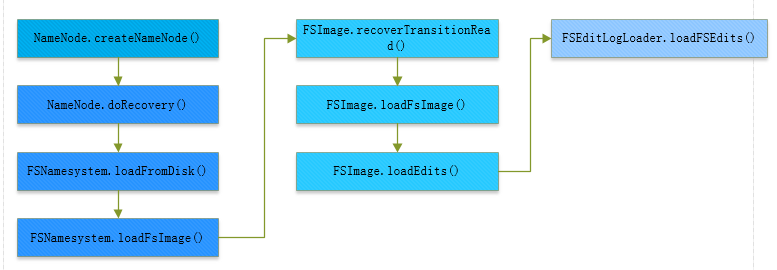 图 1-2 HDFS数据恢复模式执行流程图
图 1-2 HDFS数据恢复模式执行流程图 有效editlog的定位寻找
最后我们再来关注一下之前跳过editlog的具体操作逻辑,就是rsync方法,
public void resync() { if (cachedOp != null) { return; } // 定位到下一个有效的editlog操作记录 cachedOp = nextValidOp(); } 然后我们定位到其具体的子类实现,位于类EditLogFileInputStream中,
protected FSEditLogOp nextValidOp() { try { // 这里的true参数代表着要跳过坏的editlog记录 return nextOpImpl(true); } catch (Throwable e) { LOG.error("nextValidOp: got exception while reading " + this, e); return null; } } 上面方法最终将会执行到FSEditLogOp.Reader.readOp方法,执行逻辑如下,
public FSEditLogOp readOp(boolean skipBrokenEdits) throws IOException { // 循环读取Op操作记录,直到找到一个有效的记录 while (true) { try { return decodeOp(); } catch (IOException e) { in.reset(); if (!skipBrokenEdits) { throw e; } } catch (RuntimeException e) { ... // 判断是否跳过坏的edit记录,如果不跳过,此处将会抛出异常 if (!skipBrokenEdits) { throw e; } } catch (Throwable e) { in.reset(); // 判断是否跳过坏的edit记录,如果不跳过,此处将会抛出异常 if (!skipBrokenEdits) { throw new IOException("got unexpected exception " + e.getMessage(), e); } } ... } } HDFS数据恢复模式使用
前面已经提到过,HDFS数据恢复模式实质上是一种NameNode的启动方式,我们可以通过指定启动NameNode的参数来选择是否以这样的方式启动NameNode,输入hdfs namenode -help即可获取这些参数,
$ hdfs namenode -helpUsage: java NameNode [-backup] | [-checkpoint] | ... [-bootstrapStandby] | [-recover [ -force] ] | // 以数据恢复模式的启动方式,force参数表示后面所有的提醒都默认选择第一个 [-metadataVersion ] ]
此种方式与之前脚本启动方式略有不同的一点在于,此类方式是前台启动的,用户能直观地看到NameNode的启动过程。
参考资料
[1].
[2].